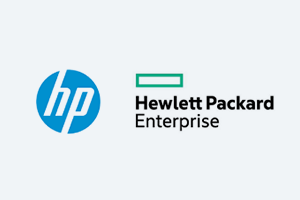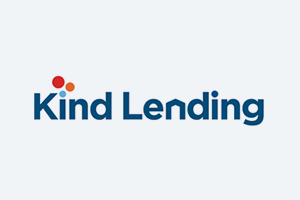We Are Verve
T3 Communications, Nexogy, NextLevel Internet, and Skynet Telecom.
We have rebranded to Verve. Your destination for UCaaS and Broadband Solutions.
The new name, “Verve,” describes the Company’s passion and enthusiasm for delivering amazing experiences for its clients, partners, and employees.